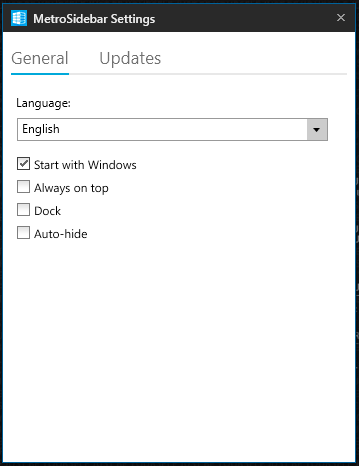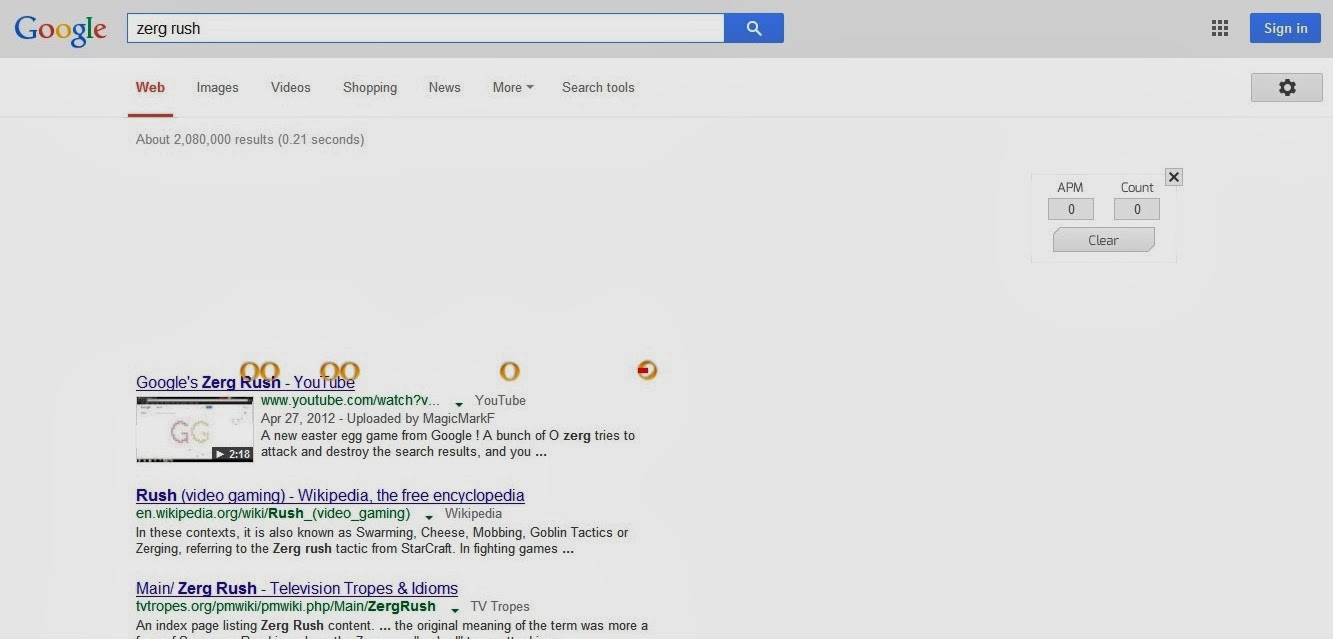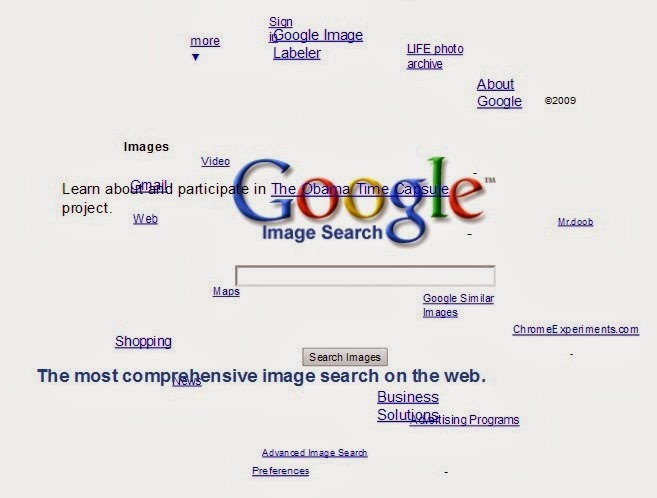Microsoft first introduced desktop sidebar gadgets with Windows Vista and later Windows 7 continued to support that. Gadgets are mini-applications for the OS desktop that give access to frequently changing information, such as Time, CPU usage, news feeds and the like. But, Now Microsoft considers Gadgets a security risk. As Gadgets are actually just programs that runs on system like other desktop programs, have access to the entire system.
Therefore, In windows 8 Operating system Microsoft chosen to remove Gadgets from the OS entirely and introduced Live Tiles. Live tiles are also like Sidebar gadgets – can only be installed from the Windows Store. Live tiles can’t access your entire system like modern applications; just display information on your Start screen.
Unfortunately, Live tiles can’t appear on the desktop and you’ll have to switch to the Start screen to view Live tile information.
But if you were a user of the sidebar and like this feature, you can now get it back on widows 8/8.1/7 withMetroSidebar app – to have information on desktop without switching Start screen.
MetroSidebar is a free tool for windows which can be used in the sidebar in windows which adds lots of features and functions – Having metro interface with live tiles.You can customize these tiles in sidebar through settings. These tiles automatically update as per the Metro screen’s tiles update.
There are many tiles currently available which are Local Ones and online support is coming soon. You can add features in sidebar like Alarm, Battery Info, Bing Search, Clock, etc [As shown in figure].
Customization of this tool is quite cool. As you can change the tile’s color, move the gadget tiles and much more. You also can add Sidebar faces. The number and active tile’s face will be displayed as Dots present at bottom.
Some of the Tiles such as Clock, Weather, Battery Info, etc do have their own setting as per the setting in Metro Start screen.
And there is also setting to make this Auto-Hide, Always on Top, etc and Language options.
Download : MetroSidebar Tool
This cool tool can be used on Windows 8, Windows 8.1 as well as on Windows 7. I used this tool on my Windows 7 PC and believe its really a cool and beautiful Gadget. And I hope you would like this cool Desktop Gadget.