Notepad is a simple text editor that comes bundled in all Microsoft Windows since Windows 1.0.It is an excellent tool for text editing. The resulting files are typically saved with .txt extension. It also have different extensions that make it more useful and tricky.
Here are some of the best and cool tricks you can try using Notepad.
1. Make your personal diary [having Log details]
Using Notepad you can create a personal log which automatically includes the current date and time before your note.
For ths open new Notepad file and type ".LOG" and save this file with name “Diary” [Or as per your choice].Now whenever you will open the file, it shows Time & Date according to your PC time.
2. Matrix Falling Code Effect on your PC
The Matrix falling code is the most popular Notepad trick, which is inspired by the movie Matrix.
To have this effect on your PC copy the Following code in Notepad and save as “Matrix.bat”.
@echo off
color 2
:start
echo %random% %random% %random% %random% %random% %random%
%random% %random%%random%%random%%random%%random%
goto start
Note: You can also save it as other name, but extension should be “.bat”. You also can change the color of falling codes by changing color value 2 to other.
3. Make your computer speak the keys you typed
Want to listen your PS speaking what you have typed? Using Notepad you can make your computer speak.
To do so open Notepad and paste the following codes in the file and save this file with "Speak.vbs".You can change the name but extension should be ".vbs".
Dim msg, sapi
msg=InputBox("Enter your text for conversion : ","By Digital Looping")
Set sapi=CreateObject("sapi.spvoice")
sapi.Speak msg
That’s it. Your Text to audio converter is ready to use. Open the file and enter the lines that you want to listen.
4. Make a fake virus
Get rid of your friends when you have some important work on your PC by making a fake virus alert and make them fool.
For this open Notepad and type the following codes to the notepad file and save it as "virus.bat" and you are done. You can change the file name but extension must be ".bat"
:s
start 0%
goto :s
Now opening the file will show your PC as infected. Don’t afraid it’s only a little code. And it would not affect your PC.
5. Constantly Repeated Pop-up Messages
Annoy anyone using this Notepad trick and force them to log off or leave the PC. This trick creates an infinite cycle of message in the compute until system is log off or restarted.
For this paste the following code in new Notepad file and save it with any file name but with ".bat" file extension and close it.
@ECHO off
:Begin
msg * Hi
msg * Are you having fun?
msg * I am!
msg * Lets have fun together!
msg * Because you have been o-w-n-e-d
Now open the file and see what happen. You also can add more message but before the type msg* and it must be before GOTO BEGIN.
6. Make Keyboard type any message continuously
This trick make the keyboard type any message continuously. To annoy your friend send it them as E-mail attachment and have fun.
For this copy the below codes and paste it to a new Notepad file and save it as "message.vbs". You can change file name but file extension must be ".vbs".
Set wshShell = wscript.CreateObject("WScript.Shell")
do
wscript.sleep 100
wshshell.sendkeys "This is a Virus. You have been infected."
loop
Now open the file. You can change the message as per you like.
Note: Before open this file close all programs running on the system, because you will need to restart your computer to stop this.
7. After conveying a message shut down the PC forcefully
This Notepad trick is a kind of annoying tricks that conveying a message before it forcefully shutdown the computer without any confirmation.
For this paste the below codes to a new Notepad file and save it as "Shutdown.bat". File name can be change but it must have ".bat" file extension.
@echo off
msg * Its time to get some rest.
shutdown -c “Error! You have to take rest! Byeeeeee” –s
Note: As it shut down the PC without confirmation I strongly suggest you to close all programs before opening this particular file.
8. Continuously opening Notepad
This Notepad trick make Notepad application opening again-n-again and annoys you.
For this copy the following code in a new Notepad file and save it as "NotepadBomb.bat". File extension must be ".bat", If you want to change the file name .
@ECHO off
:top
START %SystemRoot%system32notepad.exe
GOTO top
Note: Before opening this file close all programs running on your system. It would not harm your system, but possibly you have to restart you PC or else using task manager you can stop this.
9. Format Hard Disk using Notepad.
This Notepad trick is really a dangerous one. This trick you should make an ethical use. And I strongly suggest you not to open this file if you down wanna loose your data on Hard Disk.
For this copy and paste the below code in a Notepad file and save it as "FormatHardDisk.exe". In case if you want to change name make sure that file extension is ".exe".
Code : 01001011000111110010010101010101010000011111100000
Note: This is really a dangerous .exe file. So don’t try to have fun with this coded file.
I hope that you would like these tricks. There are more tricks related to Notepad I have left. If you know any other tricks, do use comment box below.



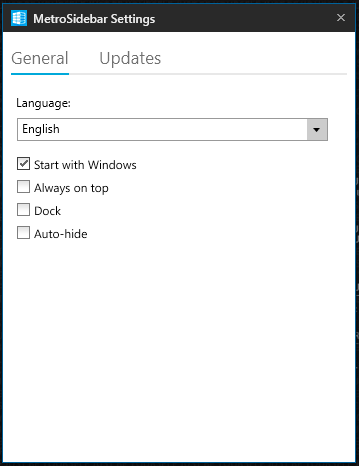

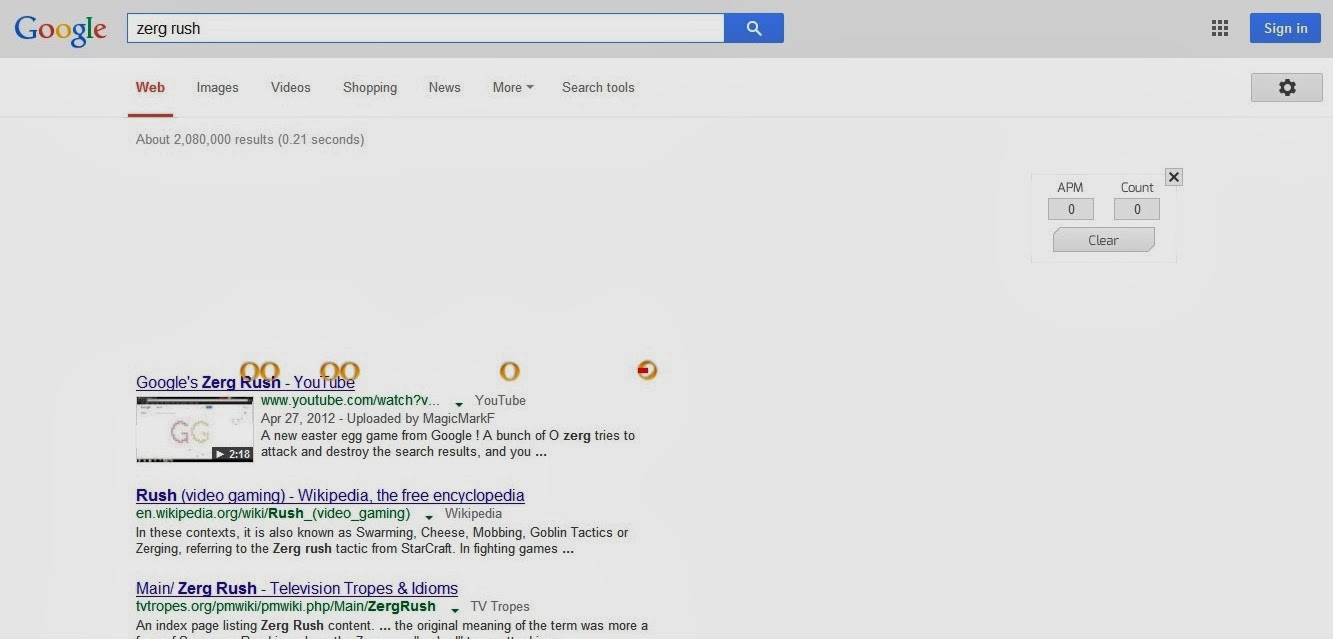




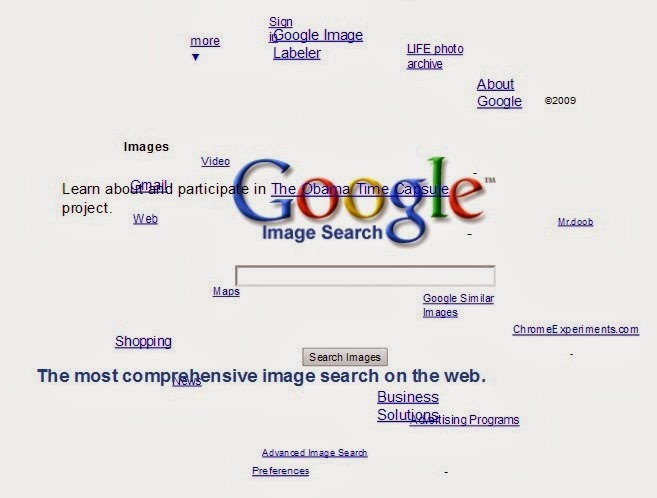










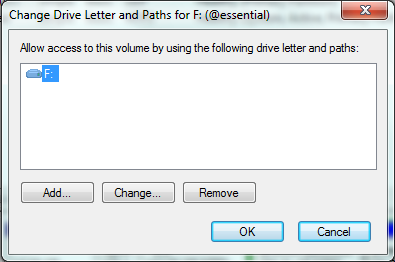



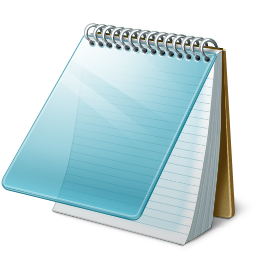.png)







