Windows is one of the most popular operating system now-a-days, introduced by Microsoft in November 1985. For the Windows OS users, sometime it’s become necessary to make Data private and confidential, if PC is shared among others as family members, friends, etc. Selecting files or data one-by-one and hide them is a very irritating option. So hiding a specific drive containing important data is most convenient option to maintain privacy.
Hiding a Drive from my computer is preventing that specific drive from displaying, but it doesn't means deleting any data or the drive
Here are the different guides to hide/Unhide the drives without losing your data in windows without using any software.
Method 1: Using Group Policy Editor
- Go to Run command [Or Press Win + R] to open RUN Dialog box. Type “gpedit.msc” to open Group Policy Editor.
- Now Go to User Configuration and next select Administrative Templates as shown in the images.
- In Administrative Templates select Option Windows components and next Windows Explorer and double click on that.
- Now search the list for the Policy “Hide these specified drives in My Computer”. By default it would be not configured.
- Double click on that and Select the “Enable” option and then select the partitions that you want to hide under the options “Pick one of the following combinations” an click Apply button.
That’s it. Go to My Computer and refresh. You have successfully Hide the Drive from My Computer.
[To Unhide the Drive]
- Open the Policy “Hide these specified drives in my computer” as guided above.
- And then select “Not Configured” and click Apply button.
That’s it. Go to My computer and refresh. Now, the hidden drives are displayed in My Computer.
Method 2: Using Disk Management
- Right click on the My Computer and select Manage. Select “Disk Management” from the left pane under the Storage option. [Or Type “diskmgmt.msc” in Run Dialog box and press enter]
- Select the drive you want to hide and right click on that and select “Change Drive Letter and Paths for ..”
Note: Don’t worry! This action removes the Drive letter only and telling you that programs installed on that drive wouldn't work.
That’s all. Your selected drive is hidden now.
[To Unhide the Drive]
- Open “Disk Management” as guided above.
- Now right click on the Hidden drive. [ Note: The hidden drive doesn’t have any drive letter]
- In right click menu select “Change Drive Letter and Paths for ..” and press Add button.
That’s it. Now the hidden drive is visible in My Computer. [In case of failure of hiding Drive after application of above methods, Restart your PC to make the changes]
These methods simply modifies the Windows registry to make the selected drives invisible. Though you may still access the Drive and files by typing the drive letters in address bar or in RUN command.
I hope you would like this post related to Windows. To make the drive hidden there are also many ways as using command prompt, By Registry editing and using third party software.








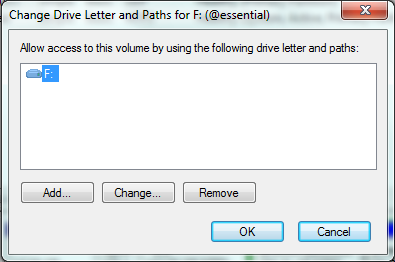



No comments:
Post a Comment